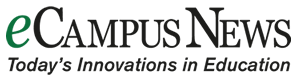Instructor-generated video can increase student satisfaction with, and engagement in, online courses. But there are many variables to a video’s success. Here are eight tips to help educators create effective videos for their online courses.
 According to a new report published in the MERLOT Journal of Online Learning and Teaching, instructor-generated video can have a positive influence on student satisfaction with, and engagement in, online courses.
According to a new report published in the MERLOT Journal of Online Learning and Teaching, instructor-generated video can have a positive influence on student satisfaction with, and engagement in, online courses.
Research conducted by the American Academy of Neurology also reveals that “watching videos helps boost brain plasticity,” or the ability of the brain to undergo physical changes at any age. Learners who were trained to perform a particular task through videos performed better than those who learned through images and text, the researchers found—and they concluded that video has a “higher impact on the brain.”
However, researchers emphasize that the format of the video, its platform, and the subject are all variables in the video’s effectiveness.
“Creating interesting, professional videos does take some planning and technical skill,” says eLearn Magazine. “There’s also a fear of perceived high cost. But none of these barriers are insurmountable. By employing … tips to know when to use it, how to maximize its effectiveness, and how to keep costs reasonable, you can make video a key part of your next online course.”
Here are eight tips to help educators create videos for their online courses.
1. Know your video vocab.
Before beginning the video creation process, Purdue University’s ITaP program suggests that you become familiar with the terminology associated with video creation, terms such as…
- Compression: Reducing the file size of a video by packing the information into a smaller space.
- Framing: Composing a shot in the cameras viewfinder for the desired content, angle, and field of view.
- High Definition Video: Video that is of higher resolution that standard video. Generally, the packaging on a webcam or video camera will identify whether or not it is capable of producing high definition video.
2. Seek out the video tech available.
ITaP also suggests that faculty know the video recording resources available to them on campus. At Purdue, these include Camtasia, Echo Personal Capture, Echo’s BoilerCast System, and an advanced video production option from ITaP. The university also offers IT workshops on using these technologies, so be sure to check with your own campus IT department about what resources exist at your institution.
There are also many different video production technologies available through iTunes and Google Play, and a quick internet search for video creation apps and software can lead to a host of options.
TED-ED also allows instructors to create video using its services and provides a step-by-step guide for first-time creators.
3. Make sure the video has basic technical and quality standards.
The Department of Communications and Marketing at Emory University recommends the following for video quality:
- Video output should be well lit and should not appear dark on‐screen, creating difficulty in seeing the features of the subjects in the video.
- All shots should be clearly focused and well framed. Close‐ups should focus attention, not distract the viewer.
- Video output should be stable, not shaky. A tripod should be used whenever possible to reduce “camera shake.”
- All titles or other text added to the video should be proofread for accuracy and proper grammar.
- Misspellings, typos, and poor usage are unacceptable and will require recreating the necessary section of the video.
- Graphics and animations must be clean, clear, undistorted, and fit on the screen.
- All fade ins/fade outs and other effects should add to the message of the video and should be smooth, not abrupt or choppy.
- For videos showcasing speakers, panels, and events, make a version of the video specifically for online use. For example, trim down or cut out extended introductions. An online audience wants to see the main attraction. If needed, include speaker bios in the written description, if uploading to YouTube.
For videos to be uploaded to YouTube, Emory recommends:
- Video format: Preferred file types to upload to YouTube are Quicktime (.mov) and MPEG (.mp4).
- Aspect ratio: Native aspect ratio without letterboxing.
- Resolution: High definition video at either 1280 x 720, 1920 x 1080, or higher. Video must be at least 1280 x 720 to be designated high definition within YouTube.
- Audio format: MP3 or AAC preferred.
- Frames per second: Native frame rate.
- Aspect ratio: The aspect ratio of the original source video should always be maintained when it’s uploaded. Uploaded videos should never include letterboxing or pillarboxing bars.
- Testing: Because there is no facility to re‐upload videos, it’s important to test that your audio and video quality are satisfactory before you release your video publicly onto YouTube.
- Original video source: The less a video is re‐encoded prior to uploading, the better the resulting YouTube video quality. Users are encouraged to upload videos as close to the original source format as possible.
4. Get prepped.
The staff at eLearning Industry recommend using a USB microphone, because digital input gives a higher quality audio. The site also suggests removing all distractions from the room, restricting noise while recording (including ambient noise, which is “hard to edit out” post-production), controlling the mouse motion for a screen recording, and lots of practice beforehand.
5. Know your audience.
Both the researchers from the student satisfaction study, as well as officials from the University of Rochester, emphasize the importance of keeping the video relatively short and to-the-point, with a good flow and interactive components to keep students engaged.
“The optimal video length is six minutes or shorter,” said an expert at the University of Rochester. “The average engagement time of any video maxes out at six minutes, regardless of its length. And engagement times decrease as videos lengthen: For instance, on average students spent around three minutes on videos that are longer than 12 minutes, which means that they engaged with less than a quarter of the content. … The take‐home message for instructors is that, to maximize student engagement, they should work with instructional designers and video producers to break up their lectures into small, bite‐sized pieces.”
eLearn Magazine says that for long-form content that cannot be edited down, “try making a short introductory video to capture learners’ attention.”
According to eLearn, Twistage.com, an online media management company, has gathered metrics comparing user drop-off rates for 10-minute videos versus audio podcasts containing the same content. The data show that, although the majority of audio podcast listeners will stick around for the full 10 minutes, half of video viewers will tune out after two minutes.
The magazine also recommends keeping learners engaged by letting them offer feedback or take part in an interactive activity based on what they’ve seen.
“Instead of using videos for ‘show-and-tell,’ turn them into show-and-ask activities. Add questions and quizzes that focus on key behaviors and video content. Or, make it social. In one of our training courses, we paired video skills training with both topical polls and a blog moderated by an expert, which gave learners opportunities to engage in dialog with their peers and ask questions about specific skills they’d just seen modeled.”
ITaP also mentions that student attention can remain consistent by posing a question at the beginning of each video, presenting video in an outline-like structure, and using short graded or self-assessments.
6. Know when to use video and when not to.
“Although the cost of developing video for eLearning has gone down significantly over the years, it is still a time- and resource-intensive undertaking,” explains Flirting w/ eLearning. “As such, you should only use video when there is a clear instructional purpose behind it.”
Here are a few examples of when video might be a good idea:
- To model behavioral or interpersonal skills.
- To demonstrate how to do, and how not to do, a specific task.
- To reduce the reading load for learners.
- To emphasize an important concept or point.
- When you need more emotional appeal than photos and text alone can deliver.
7. Edit like a pro.
Gretchen Siegchrist, digital video expert and contributor to About Technology, offers a few simple rules for video editing, and the full list can be found here.
For example, Siegchrist suggests using B-roll, not using jump cuts, changing focal lengths, cutting on similar elements, matching scenes, and much more.
These editing techniques can help students stay engaged and motivated during the video.
8. Check to see if students have access.
If the video is posted on YouTube, students will likely have access to the video, but it’s best to check, says Flirting w/ eLearning. If students need to access an LMS or download a specific software to view the video, make sure student equipment, or computers on campus, are equipped for download and access.
For more info on using video for online learning, check out the following articles, which also discuss time management, costs associated with video creation, and more:
- “Educational Video Best Practices.” [PDF from ITaP]
- “Lights, Camera, Learn! Five tips for using video in eLearning.”
- “Pedagogical roles for video in online learning.”
- “The Ultimate Checklist for Using Video in e-Learning.”
- “Top 10 rules for video editing.”
- “Using Video in e-Learning: (Almost) Everything You Need to Know.”
- 25 education trends for 2018 - January 1, 2018
- IT #1: 6 essential technologies on the higher ed horizon - December 27, 2017
- #3: 3 big ways today’s college students are different from just a decade ago - December 27, 2017