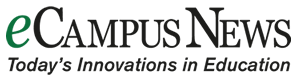Spreaker Studio has become the first podcasting app to be fully compatible and designed specifically to work with Chrome OS. Now you can enjoy all of our best podcasting tools straight from your Chromebook.
To give you some background, Chrome OS is the operating system installed on the Google Chromebook. Launched 8 years ago, Chromebook has grown at a fast rate since its launch – with some 17 million units predicted to be in use by 2023. As a result of the products’ affordable price tag, Chromebooks have become the computer of choice within the educational field, and in 2017 Chromebooks and other Google products made up 58% of all devices purchased for US classrooms.
The perfect way to get students podcasting!
The notable presence within schools of Google products is exactly what pushed us to make Spreaker Studio, and all of our podcasting tools, available for the Chrome OS operating system. Our features have been specially designed with simplicity in mind – making podcasting accessible to all. We hope that by opening up our platform to Chromebook users podcasting will become increasingly integrated into the educational curriculum and in turn more students will adopt podcasting as a creative outlet.
What can Spreaker Studio do?
Spreaker Studio is our app available for desktop and mobile, offering podcasters of all levels the opportunity to record, publish, distribute and analyze their show with total ease. We give podcasters flexibility at their fingertips: record or go live, edit on-the-go or distribute speedily with our one-click distribution. Anything is possible, and we’ll be there to support you on your journey – ensuring that you always have the latest tools and features available to make your podcast sound amazing.
Installing Spreaker Studio App on your Chromebook
If you’re a Chromebook user and you want to get started, here is how to set Spreaker Studio up on your computer!
If your Chromebook already supports Google Play apps:
1. Make sure you’re using the latest version of Chrome – version 53 or later.
2. To check which version you’re using, select the Status area or the Settings cog. Then select About Chrome OS.
3. If you don’t have the latest version of Chrome click the Check for and apply updates in the About section and restart your computer.
4. Now you’re ready to download Spreaker Studio – just search for “Spreaker Studio” on the Google Play Store !
If your Chromebook doesn’t support Google Play apps:
Even if you’re not on the latest version of Chrome it’s a relatively simple process to get set up. However, it does come with some associated risks as you’ll need to switch to the developer channel which means you will be more liable to bugs and software issues. Be sure to do your own research and get a clear idea of what switching channels means exactly.
If you’re comfortable with the switch, here’s what you can do:
1. Open the Settings cog to open the Chrome OS settings page.
2. Select About Chrome OS at the top of the page to check which version you’re running on.
3. Click More Info and then Change Channel.
4. Here you’ll have two options, Beta and Developer – Unstable, click Developer – Unstable and read the warning notice. If you’re happy to proceed, click Change Channel.
5. Let your computer update and then Restart to make sure you’re running on the new version.
6. Once your computer has rebooted you’ll have the Google Play Store (beta) app in your apps tray and you’re ready to download Spreaker Studio – just search for “Spreaker Studio” on the store!
The best bit is that as soon as you’re up and running you’ll be able to access Spreaker Studio and all it has to offer. Also you’ll be able to use our CMS, which will allow you to take advantage of advanced options such as detailed statistics and our super simple monetization program.
- Chief Releases Fit Mobile Cart for Interactive Displays - May 6, 2024
- Higher Ed Tech Innovation News - April 25, 2024
- How is Technology Used in Higher Education? - April 25, 2024